Introduction
franklin
What's franklin?
A STAC and OGC API Features compliant web service focused on ease-of-use for end-users.
franklin imports and serves STAC catalogs, storing data in Postgres. Its goal is to enable import and querying of STAC catalogs as simple as possible
How do I get it?
franklin publishes docker containers at available publicly that can be deployed anywhere that docker can be deployed. To run the container you need to supply a postgres database for franklin to connect to.
Running franklin
Running franklin requires only one command:
serveto start the API server
Database configuration
By default franklin attempts to connect to a database named franklin at localhost:5432 with a password of franklin. Using the following CLI options you can customize your database connection*:
--db-user <string>
User to connect with database with
--db-password <string>
Database password to use
--db-host <string>
Database host to connect to
--db-port <integer>
Port to connect to database on
--db-name <string>
Database name to connect to
*Database connection options can also be set using environment variables: DB_USER, DB_PASSWORD, DB_HOST, DB_PORT, DB_NAME
Example commands
The following examples show how to get started with franklin by importing a local catalog.
Starting a database
The first step is to find a database to connect to. This is handled for us by pgstac. Bringing up a new pgstac database can be done through docker-compose. No migrations are necessary. The bare pgstac image includes them already.
docker-compose up pgstac
This starts a database container (pgstac) in the background. If you want to see that it is still running you can use the docker ps command. If you want to stop it at some point you can use the command docker stop pgstac.
Importing data
Cars need fuel to run and franklin needs data to be useful. Pgstac comes with a small python library aimed at simplifying data imports. The example import provided with this library for development purposes loads a collection of NOAA imagery centered on Joplin, Missouri with the id "joplin". To carry out the example import, run scripts/ingest_data while the pgstac container is running
./scripts/ingest_data
Running the service
At this point you are ready to run the service. To start the service on the default port 9090 you can run the serve command using docker run:
docker run \
--link franklin-database:franklin-database \
-p 9090:9090 \
quay.io/azavea/franklin:latest \
serve \
--db-user benjamin \
--db-name franklin \
--db-password franklinsecret \
--db-host franklin-database
Additional API options and functionality can also be configured via the franklin CLI* by passing options to the serve command:
--external-port
Port users/clients hit for requests
--internal-port
Port server listens on, this will be different from 'external-port' when service is started behind a proxy
--api-host
Hostname Franklin is hosted it (e.g. localhost)
--api-path
Path component for root of Franklin instance (e.g. /stac/api)
--api-scheme
Scheme server is exposed to end users with
--default-limit
Default limit for items returned in paginated responses
--with-transactions
Whether to respond to transaction requests, like adding or updating items
--with-tiles
Whether to include tile endpoints
*API options can also be set using environment variables: API_EXTERNAL_PORT, API_INTERNAL_PORT, API_HOST, API_PATH, API_SCHEME, API_DEFAULT_LIMIT, API_WITH_TRANSACTIONS, API_WITH_TILES
Using docker compose
The examples above illustrate the separate commands and some options that can be used when running franklin via docker run commands. However, if you are familiar with docker-compose the configuration below can be used to get you started very quickly.
First, copy this file locally in a docker-compose.yml file:
version: '2.3'
services:
database:
image: quay.io/azavea/postgis:2.3-postgres9.6-slim
environment:
- POSTGRES_USER=franklin
- POSTGRES_PASSWORD=franklin
- POSTGRES_DB=franklin
healthcheck:
test: ["CMD", "pg_isready", "-U", "franklin"]
interval: 3s
timeout: 3s
retries: 3
start_period: 5s
franklin:
image: quay.io/azavea/franklin:latest
depends_on:
database:
condition: service_healthy
command:
- serve
volumes:
- ./:/opt/franklin/
environment:
- ENVIRONMENT=development
- DB_HOST=database.service.internal
- DB_NAME=franklin
- DB_USER=franklin
- DB_PASSWORD=franklin
- AWS_PROFILE
- AWS_REGION
links:
- database:database.service.internal
ports:
- "9090:9090"
Second, you can run docker-compose run franklin migrate to set up the database. Next, you can import a local dataset by copying it to the same directory as the docker-compose.yml file you created. Assuming that the root catalog is catalog.json the command would be docker-compose run franklin import-catalog --catalog-root /opt/franklin/catalog.json. Lastly, once the import is finished you can start the webserver and go to localhost:9090 to view your catalog.